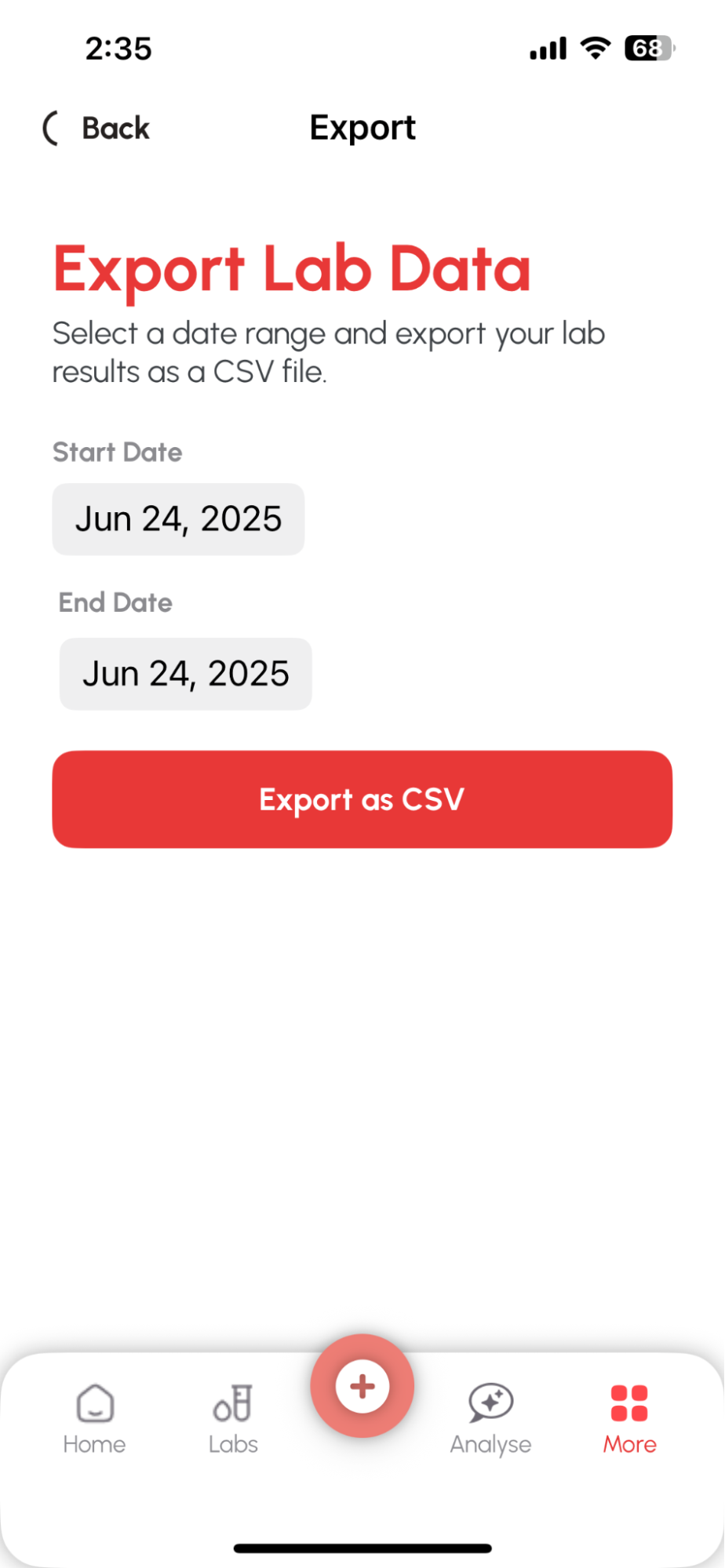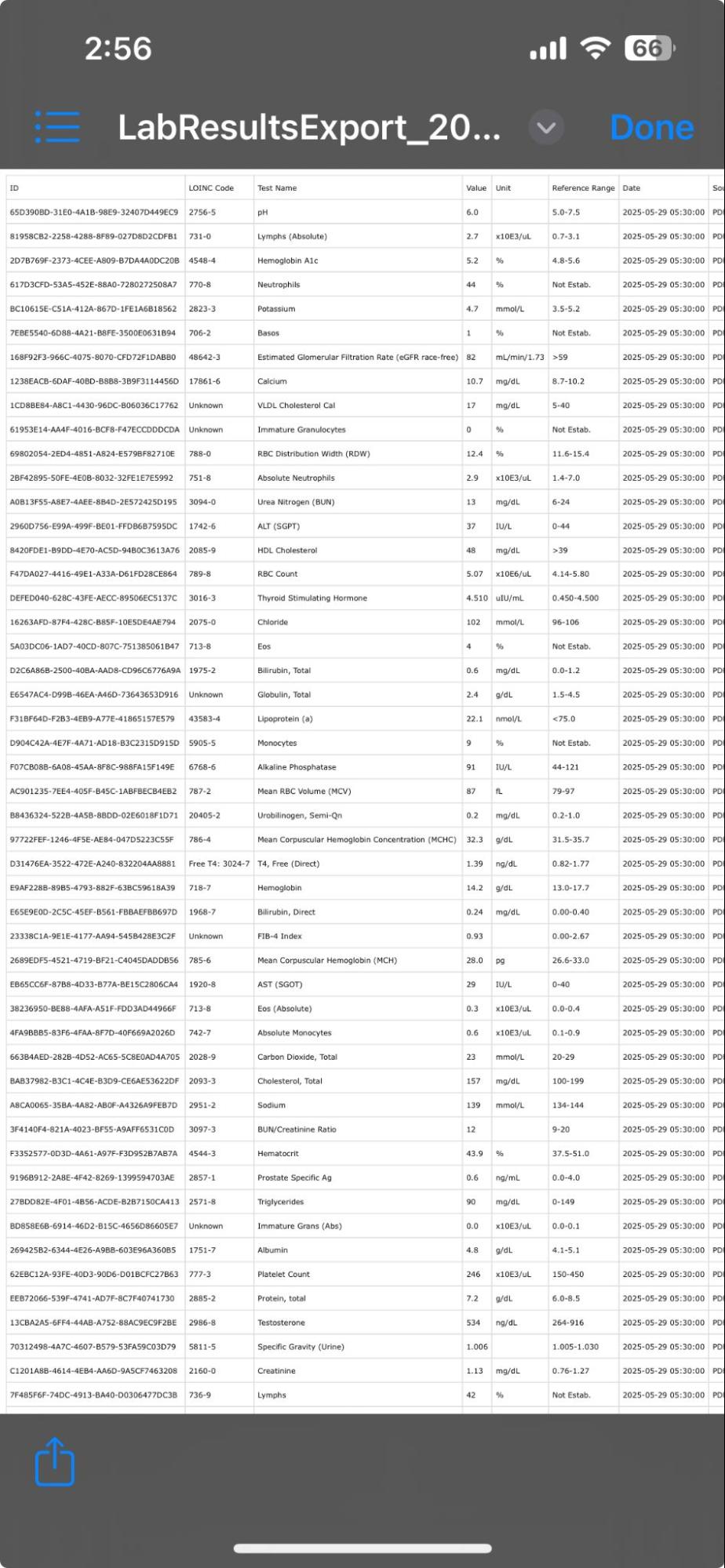You can import your lab report using any of the following methods:
Scan Lab Report with Camera
Take a photo of a printed lab report. The app will extract values using AI.
Import PDF Report
Select a PDF from your phone storage (Downloads, iCloud, etc.) and the app will extract the lab values automatically.
Sync with Apple Health
If your lab data is stored in Apple Health, you can sync it to pull values instantly.
Add Manually
Enter specific lab values yourself if you don’t have a report.
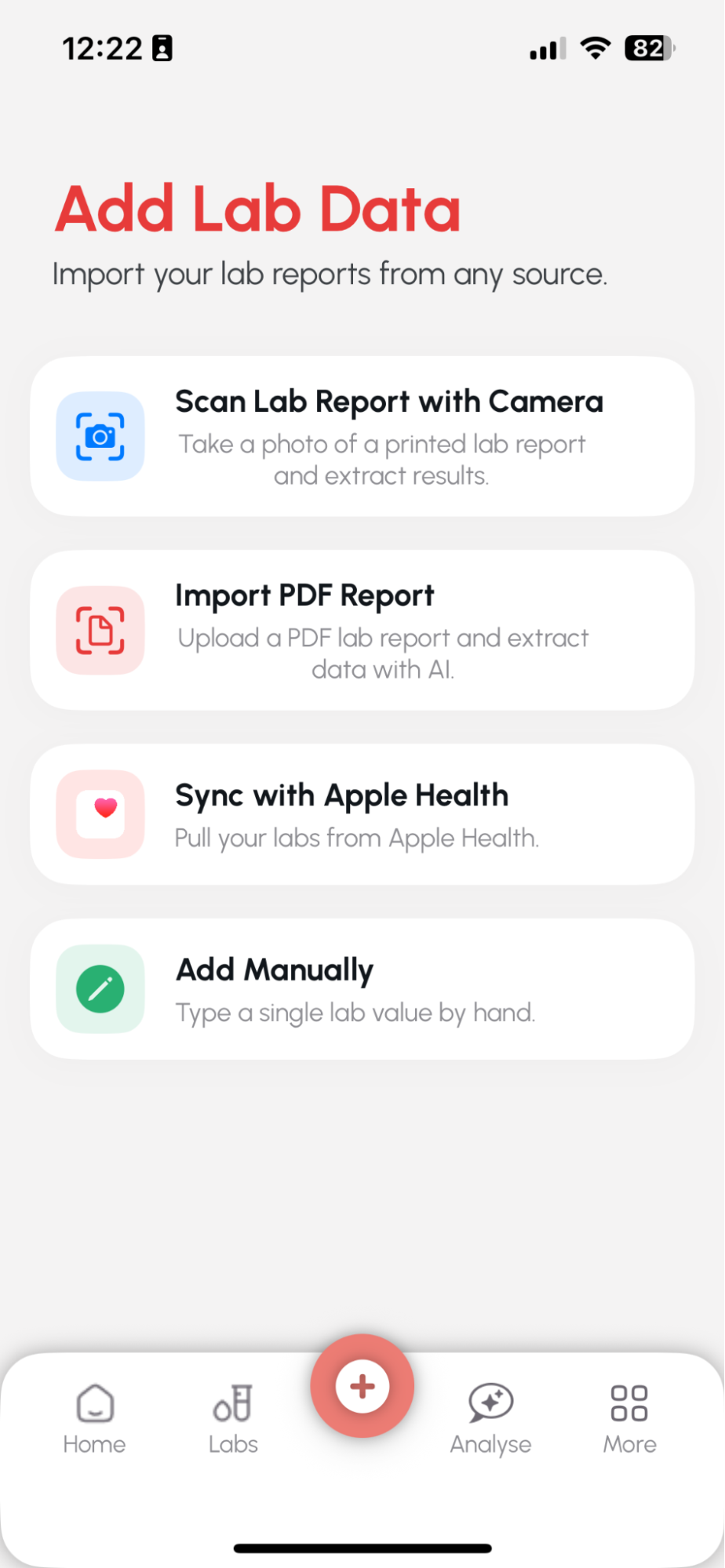
1.Choose how to add your lab data:
From the “Add Lab Data” screen, select an option like:
Choose : Import PDF Report
2. Select the lab file Browse and pick your lab PDF file from your phone's storage (Downloads, iCloud, etc.).
3. AI starts extracting your data
4. Review and Edit Extracted Lab Data
5. View your full report
6. Detailed result view with range indicators
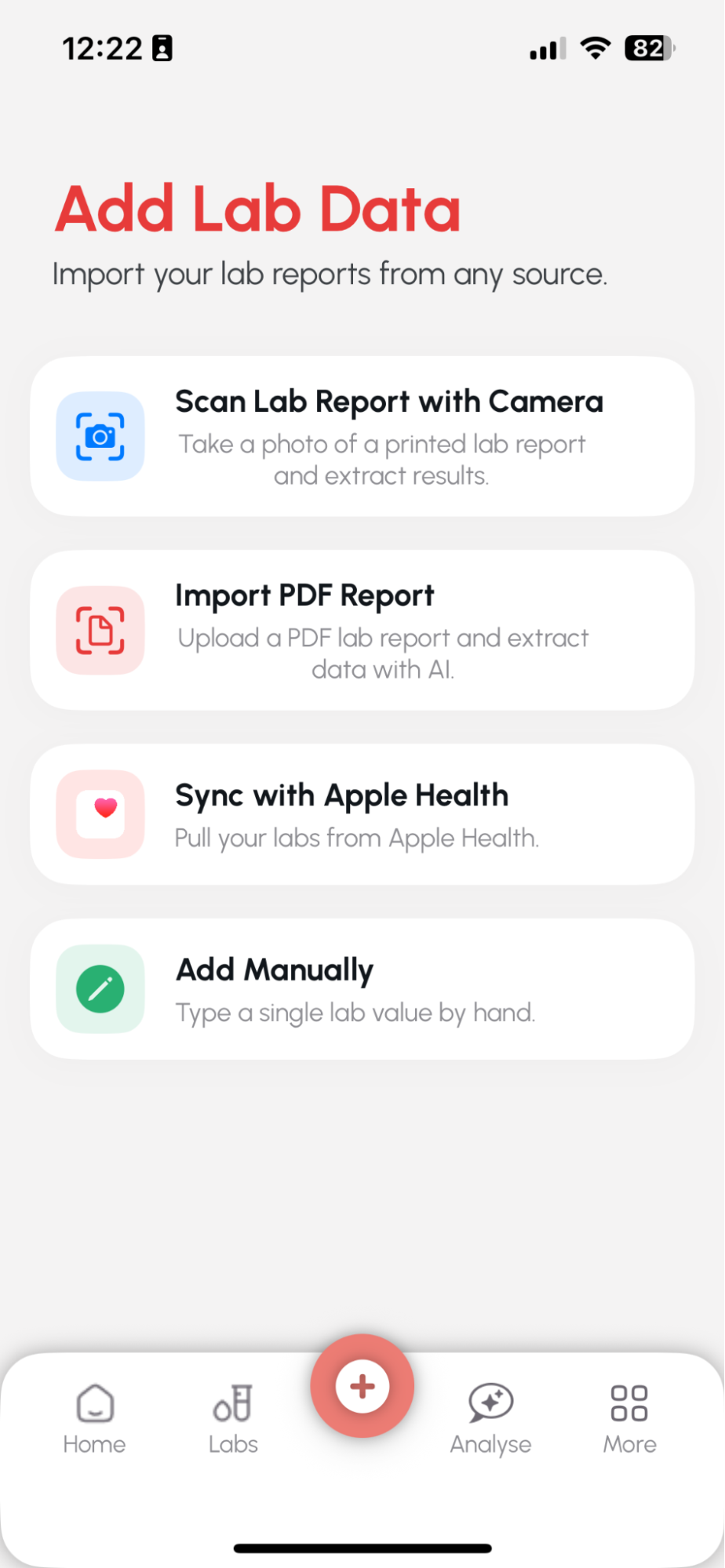
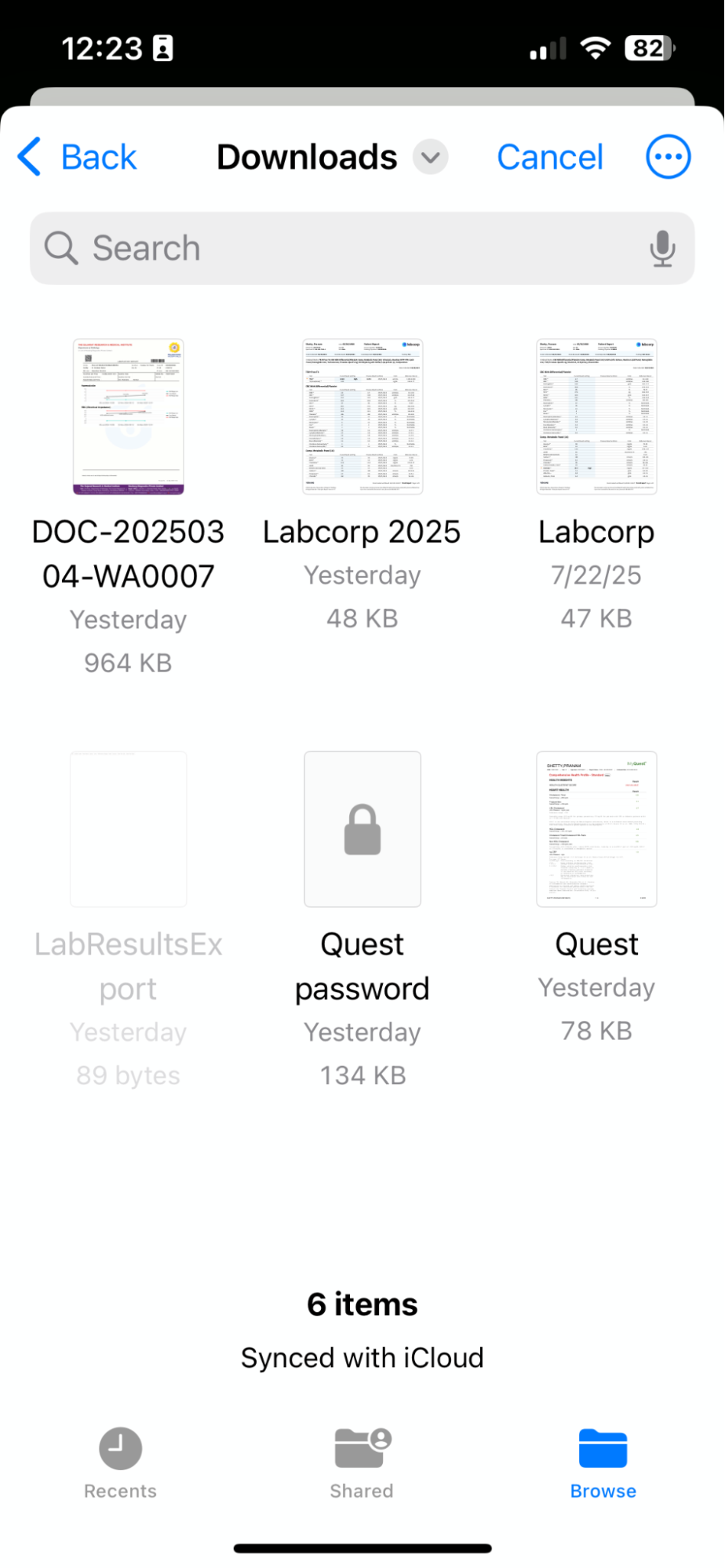
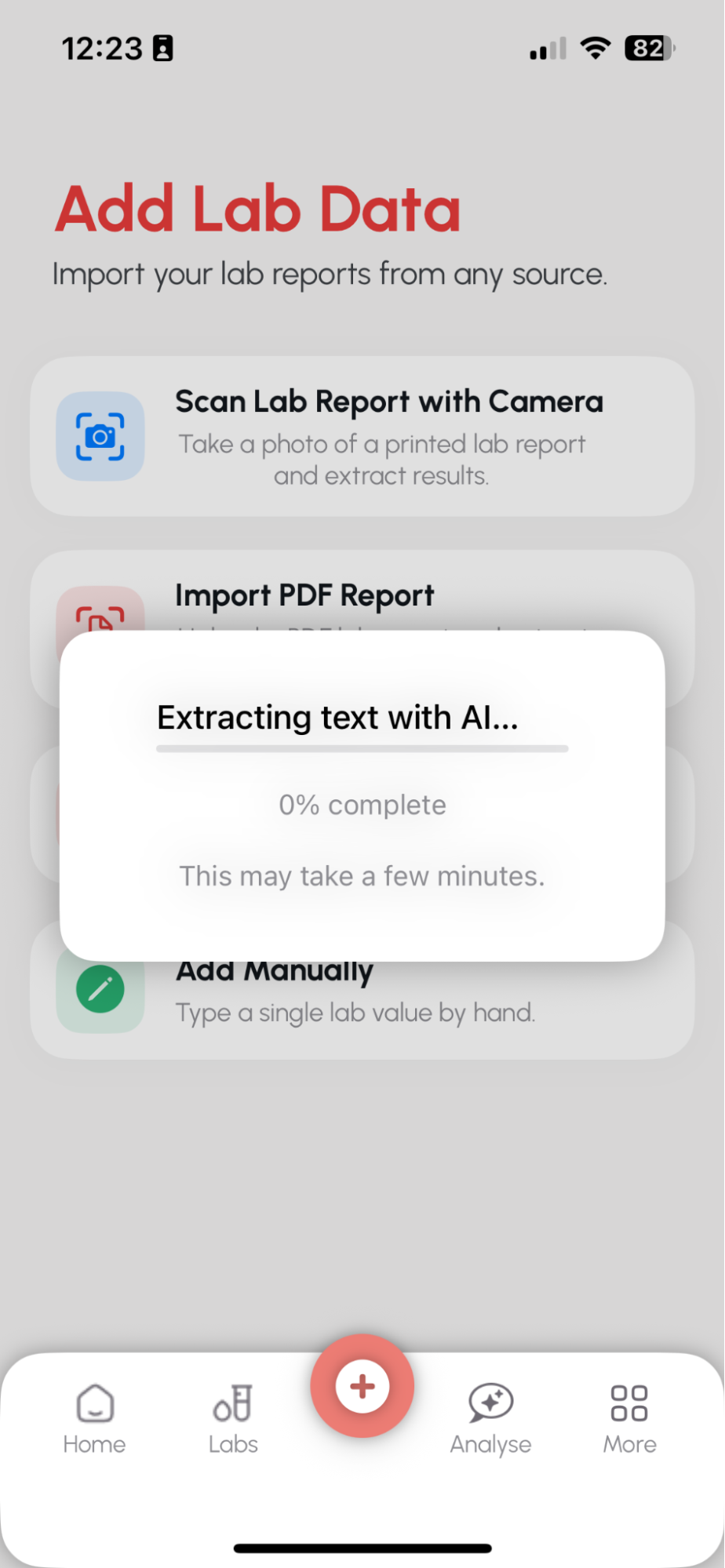
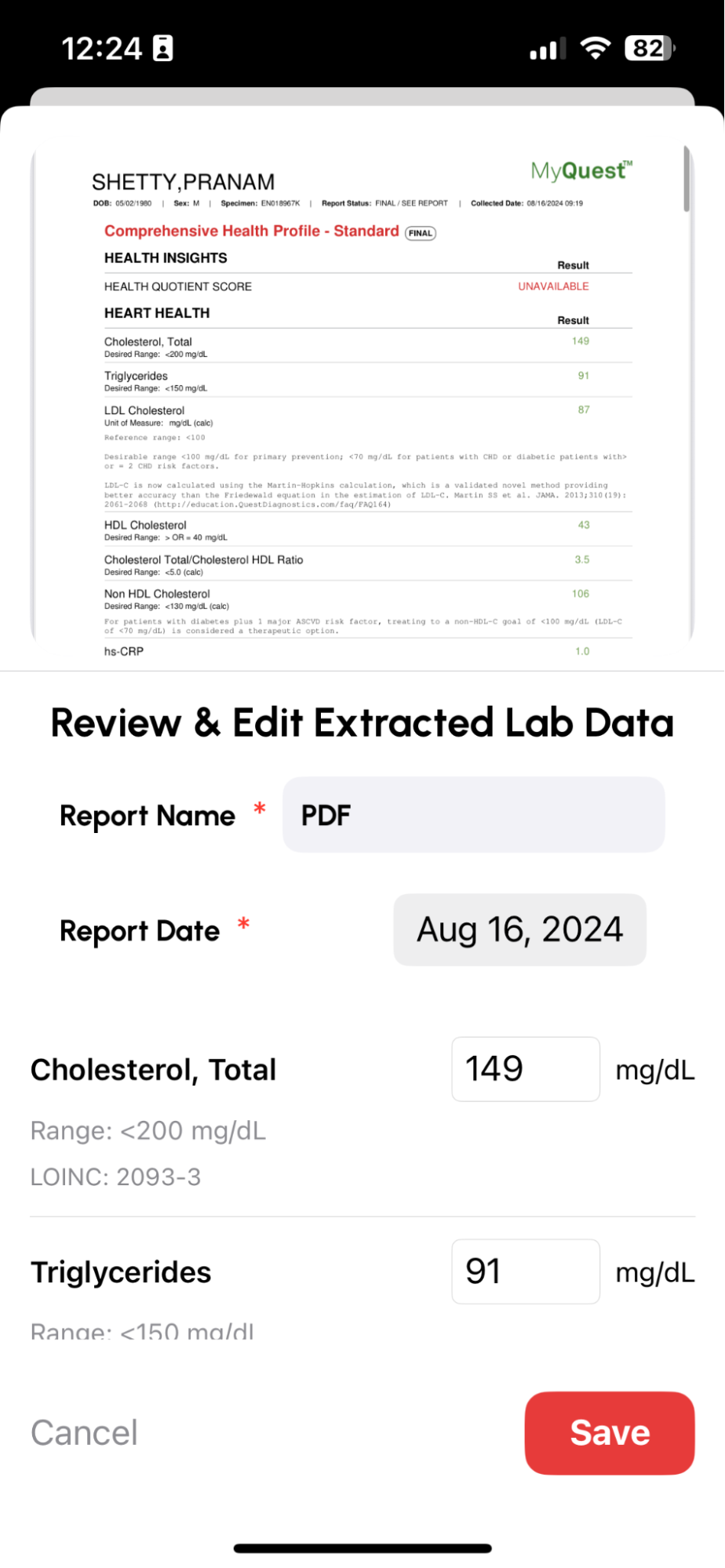
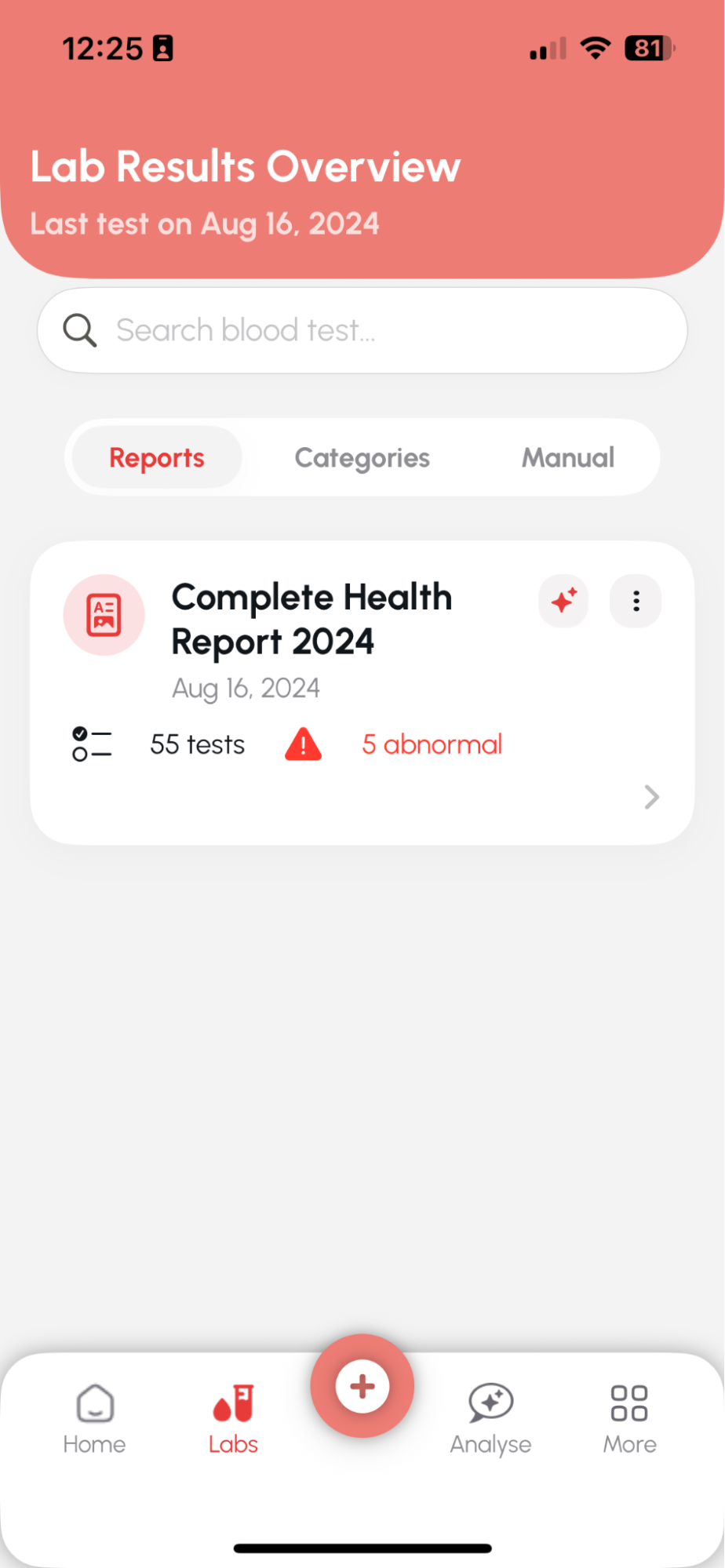
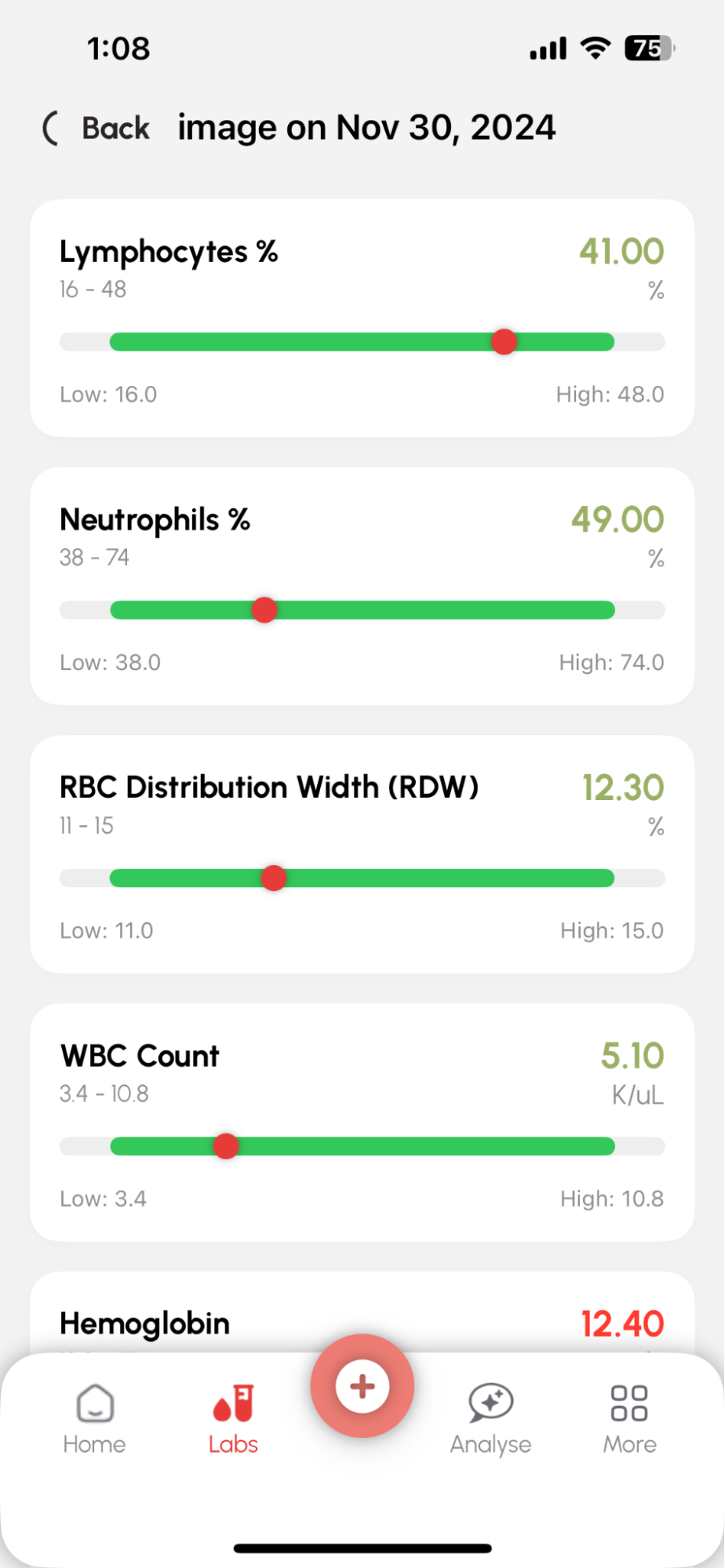
Step 1: Open the Add Lab Data screen Tap the ➕ button and select “Add Manually.”
Step 2: Fill in the test details
Type the test name (e.g., Glucose - Blood Sugar)
Enter your value
Review the unit and reference range
Set the test date
Step 3: Enter the value and save
Step 4: View your manual entry
After saving, it appears in the Manual tab under Lab Results Overview, with test name, value, and date.
Step 5: See full result with range indicator
Tap the test to view: Normal range bar
Your value in red if it's out of range
Visual positioning of your number
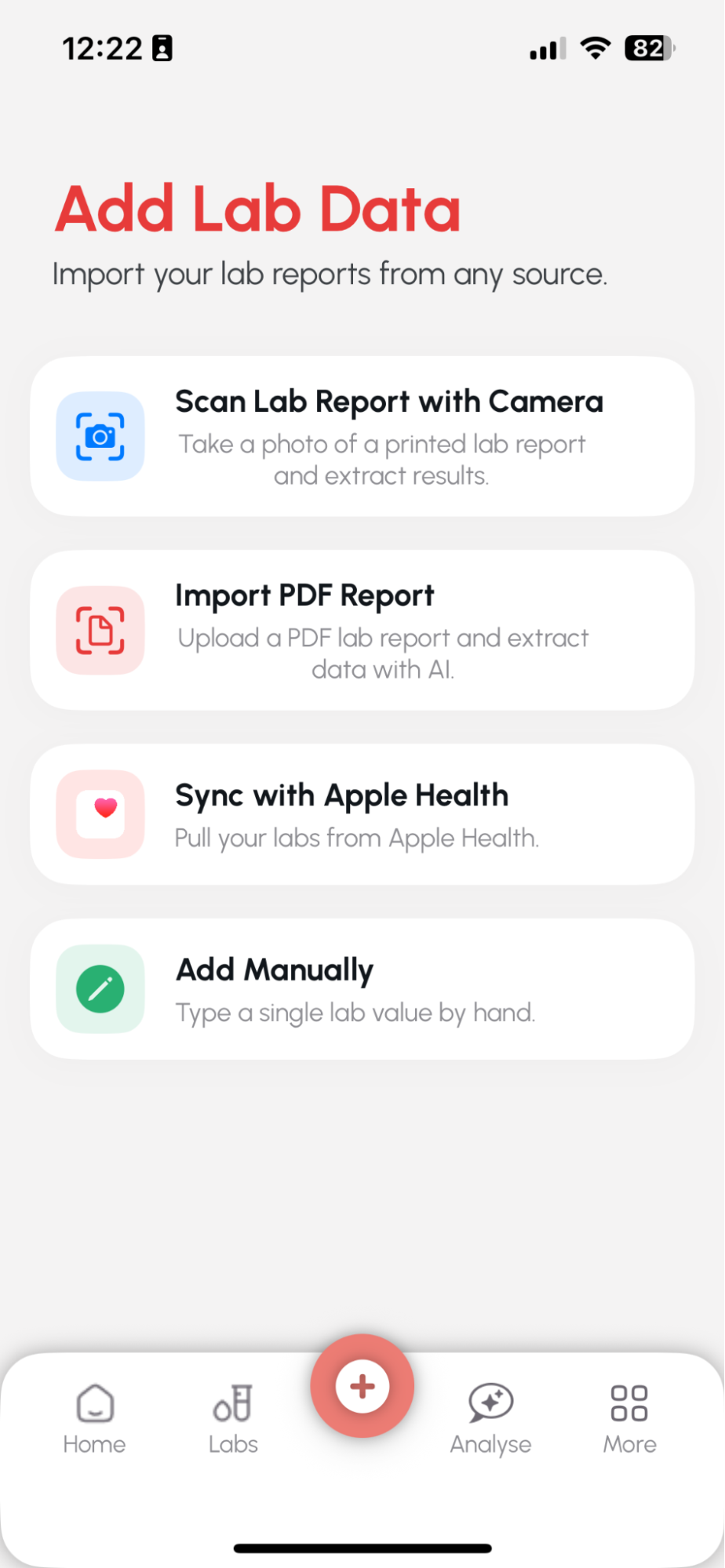
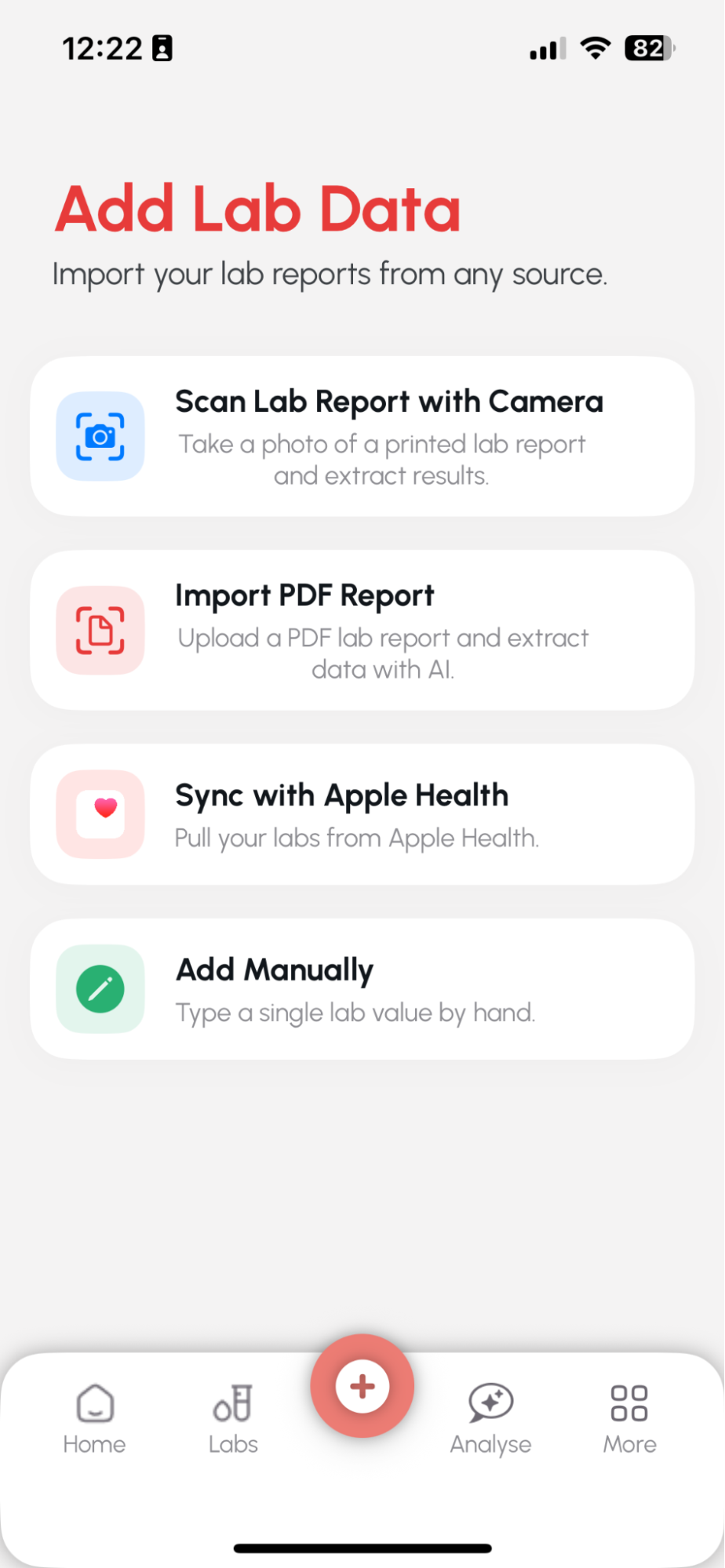
Step 1: Go to Add Lab Data screen Tap the ➕ button and choose “Sync with Apple Health.”
Step 2: Allow access to Apple Health
Grant permission when prompted. This gives the app access to your lab test records synced via Apple Health (e.g., Thyrocare, Healthians, SRL).
Step 3: Reports are imported automatically in the Reports section
Once access is granted, the app auto-fetches your past test results from Health. You’ll see them listed in your Reports section, tagged with “Synced from Apple Health.”
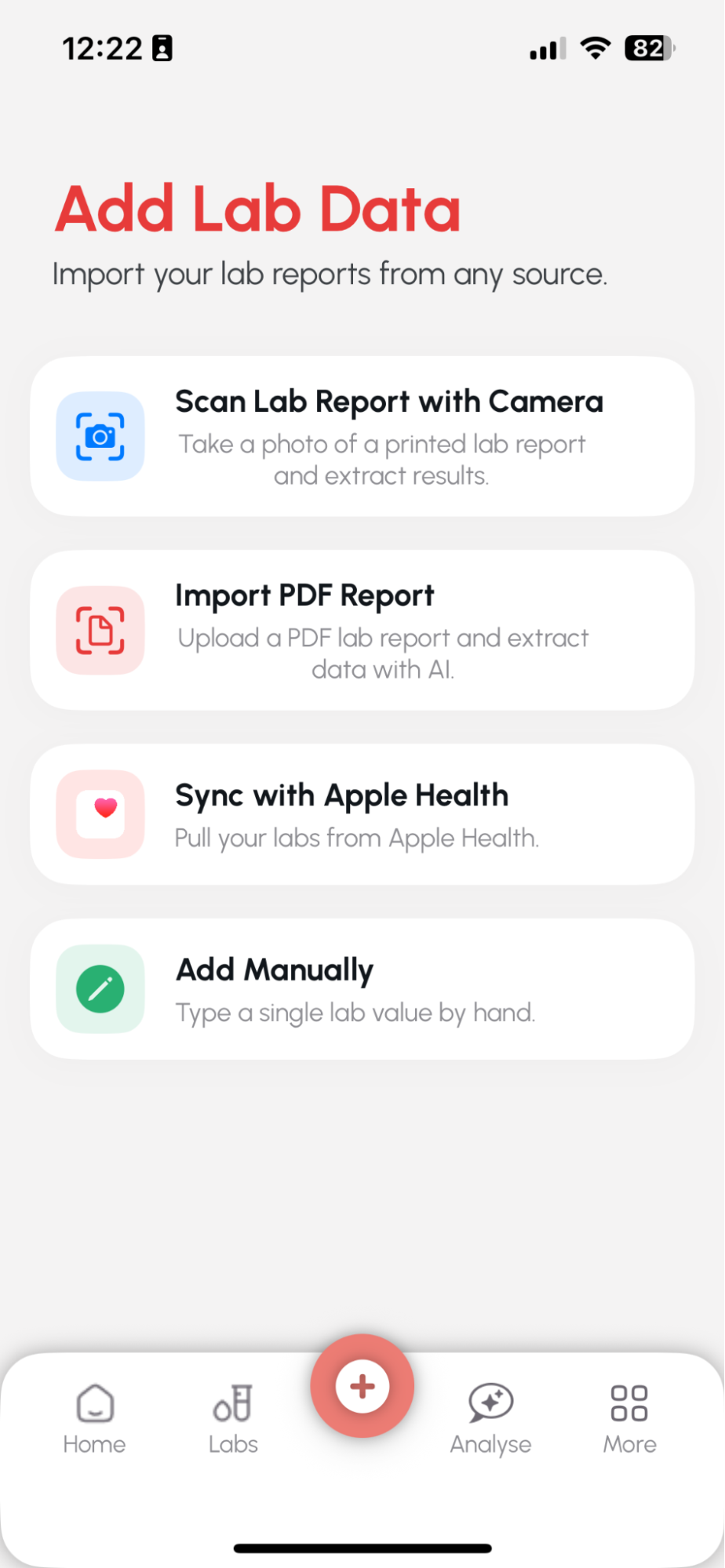
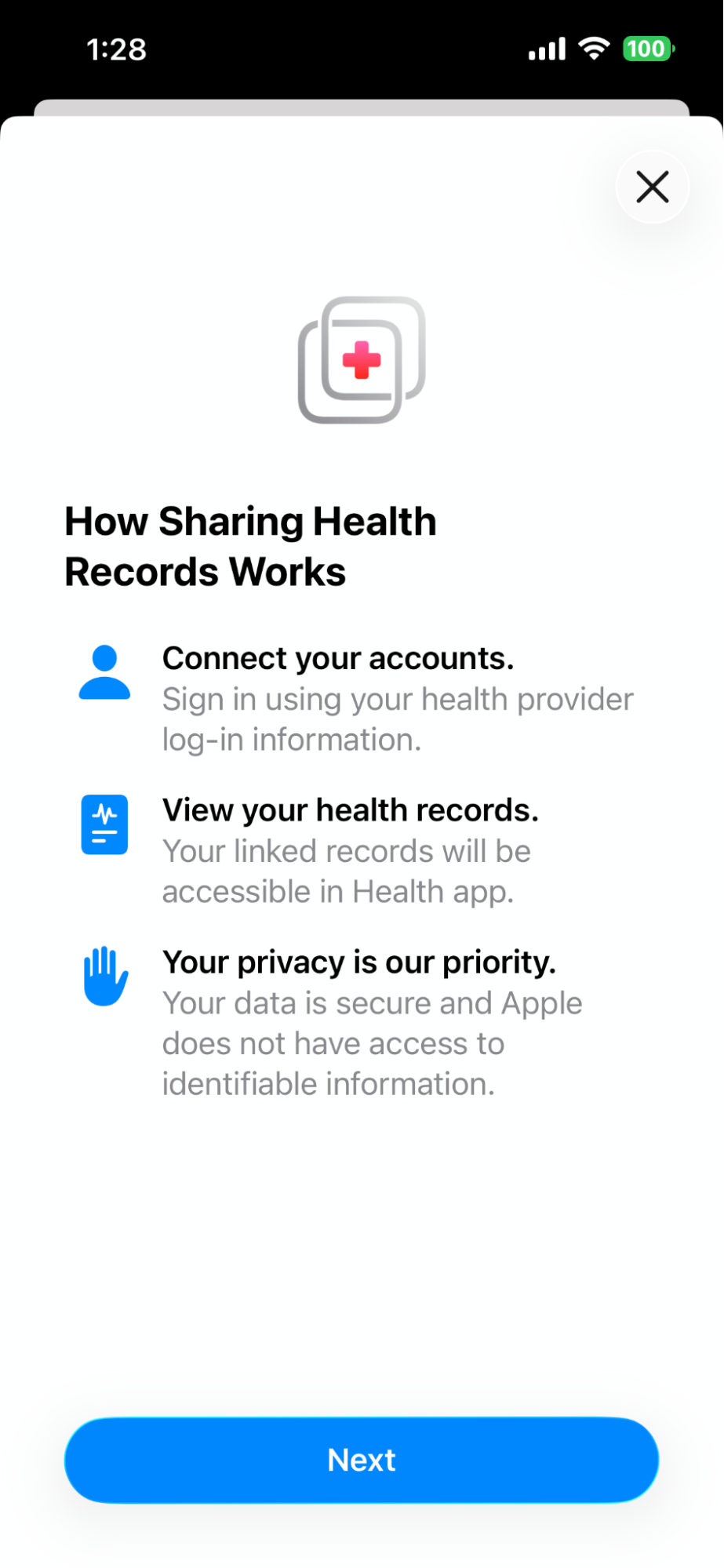
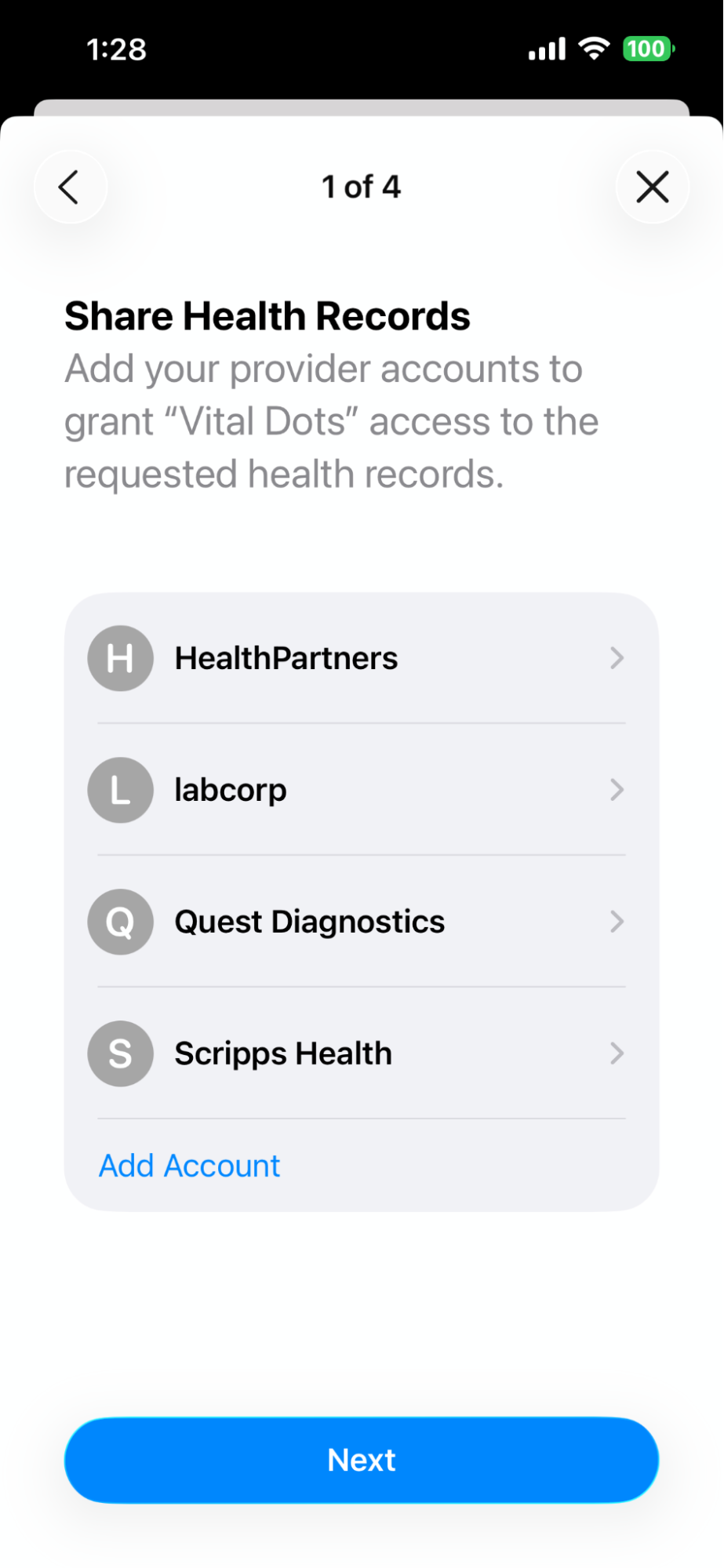
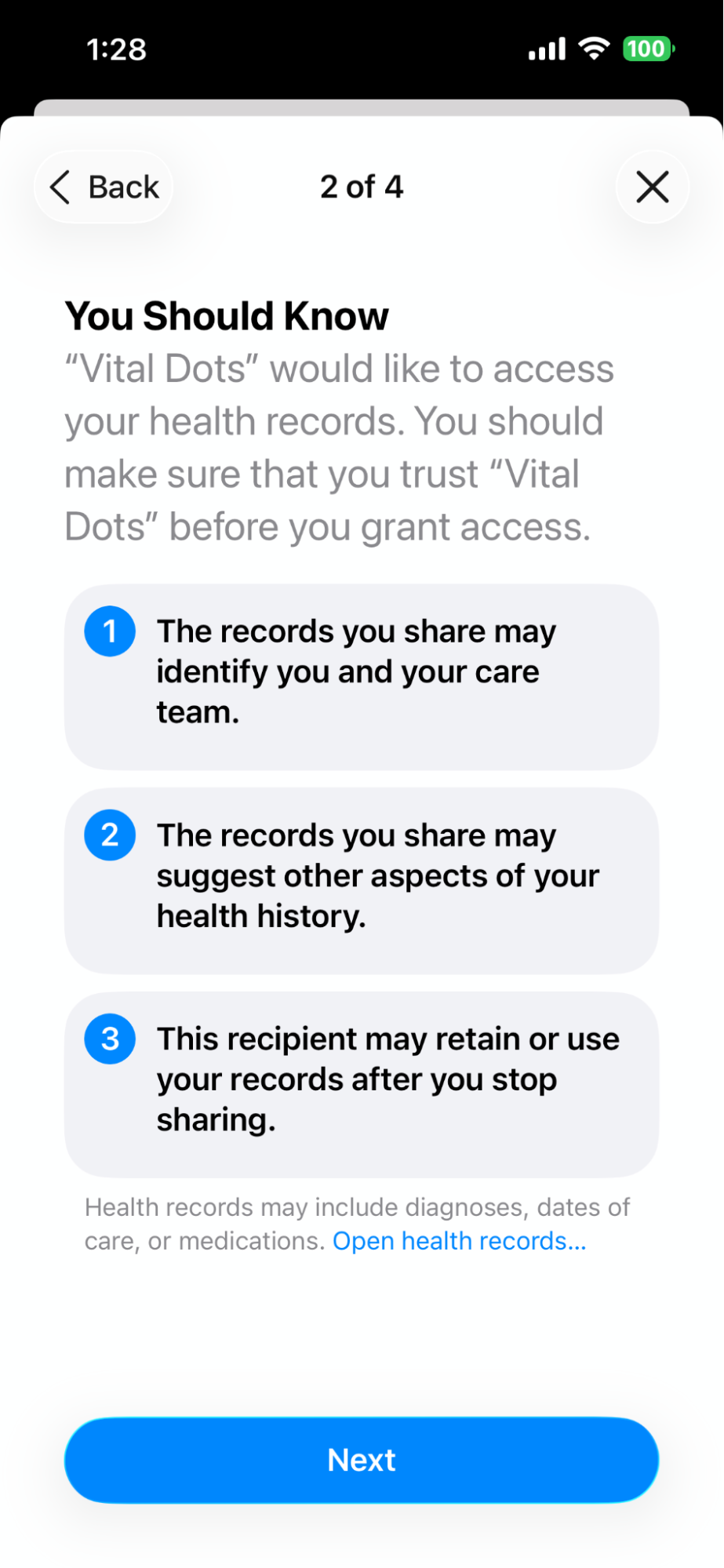
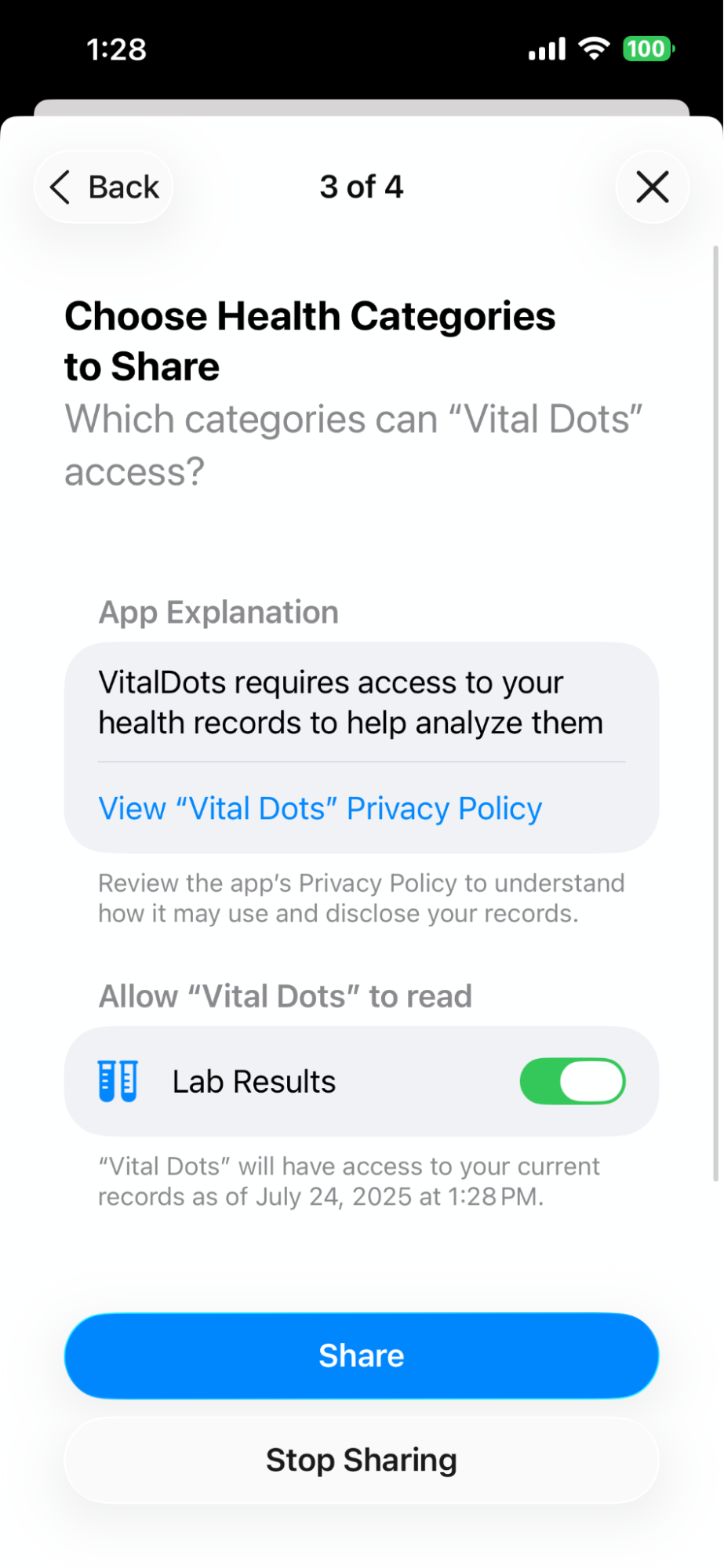
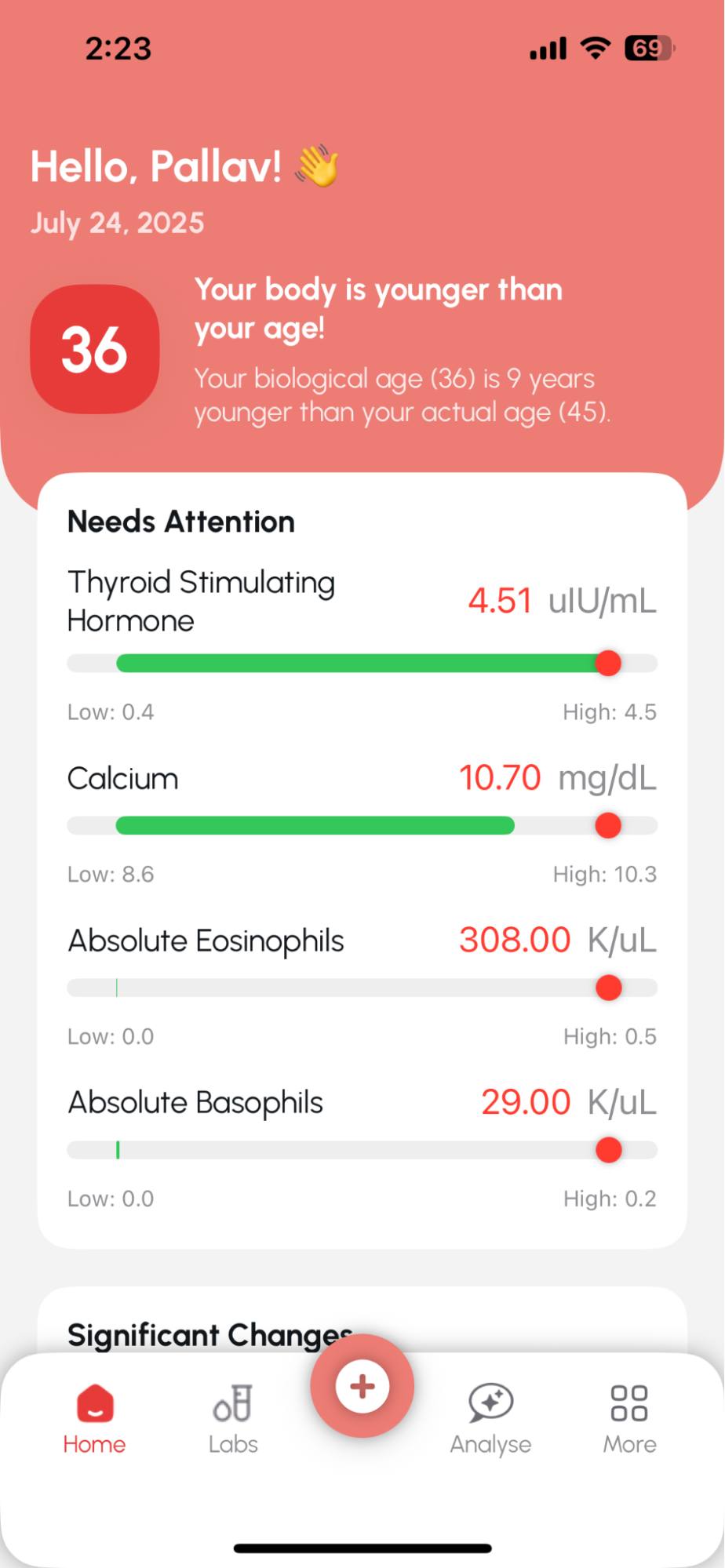
Tap the “Analyse” tab from the bottom menu.
Ask a question like:
“Please review my lab results and summarize anything important.”
The AI will break down your key results (e.g., high glucose or LDL) and flag what needs attention.
It may also suggest lifestyle or diet changes for abnormal values
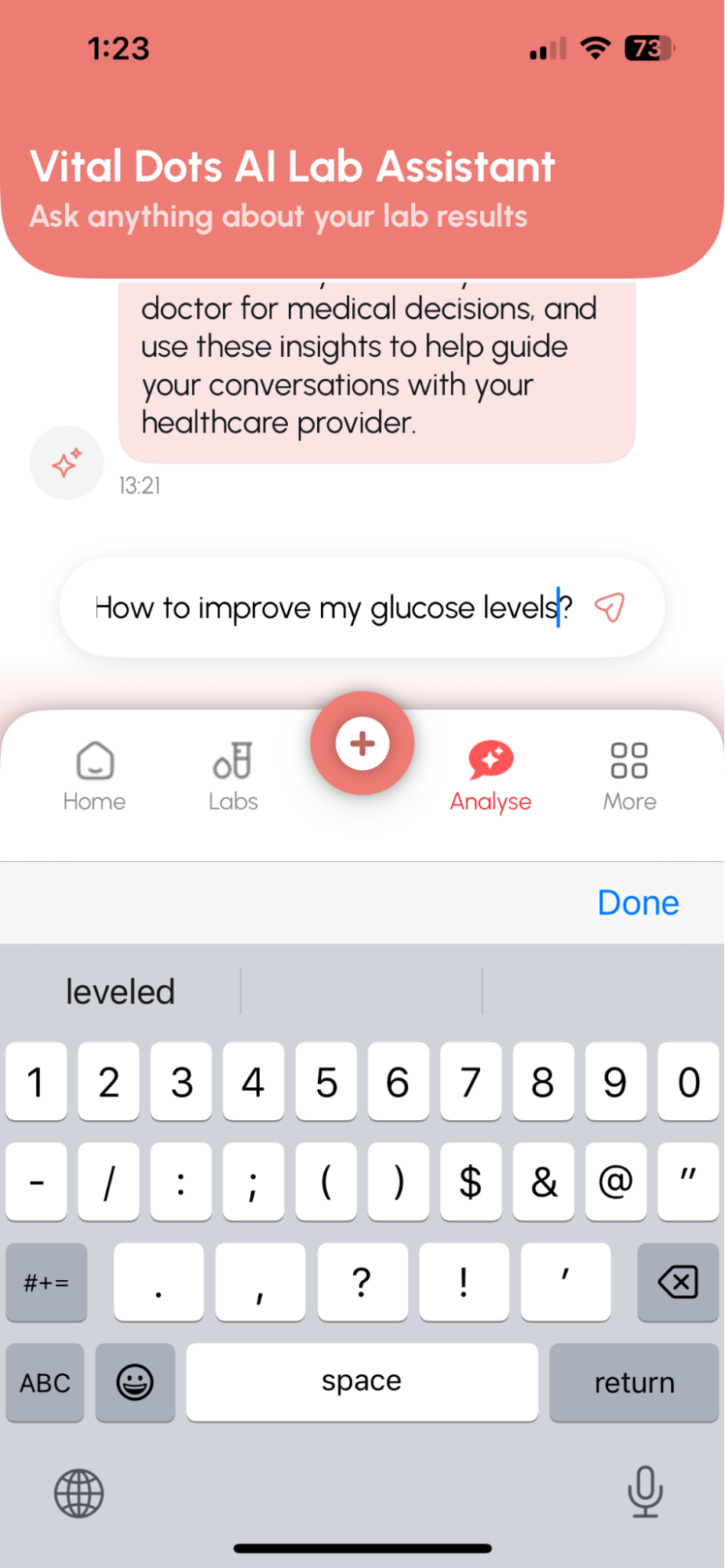
Yes, you can choose to analyze any individual report directly.Steps:Go to the “Labs” tab.
Under Reports section > Tap the three dots (⋮) on any report.
Select “Analyze.”
The AI will give you insights based only on that report's results in the Analyze section.
This is useful when you have multiple reports and want to focus on one.
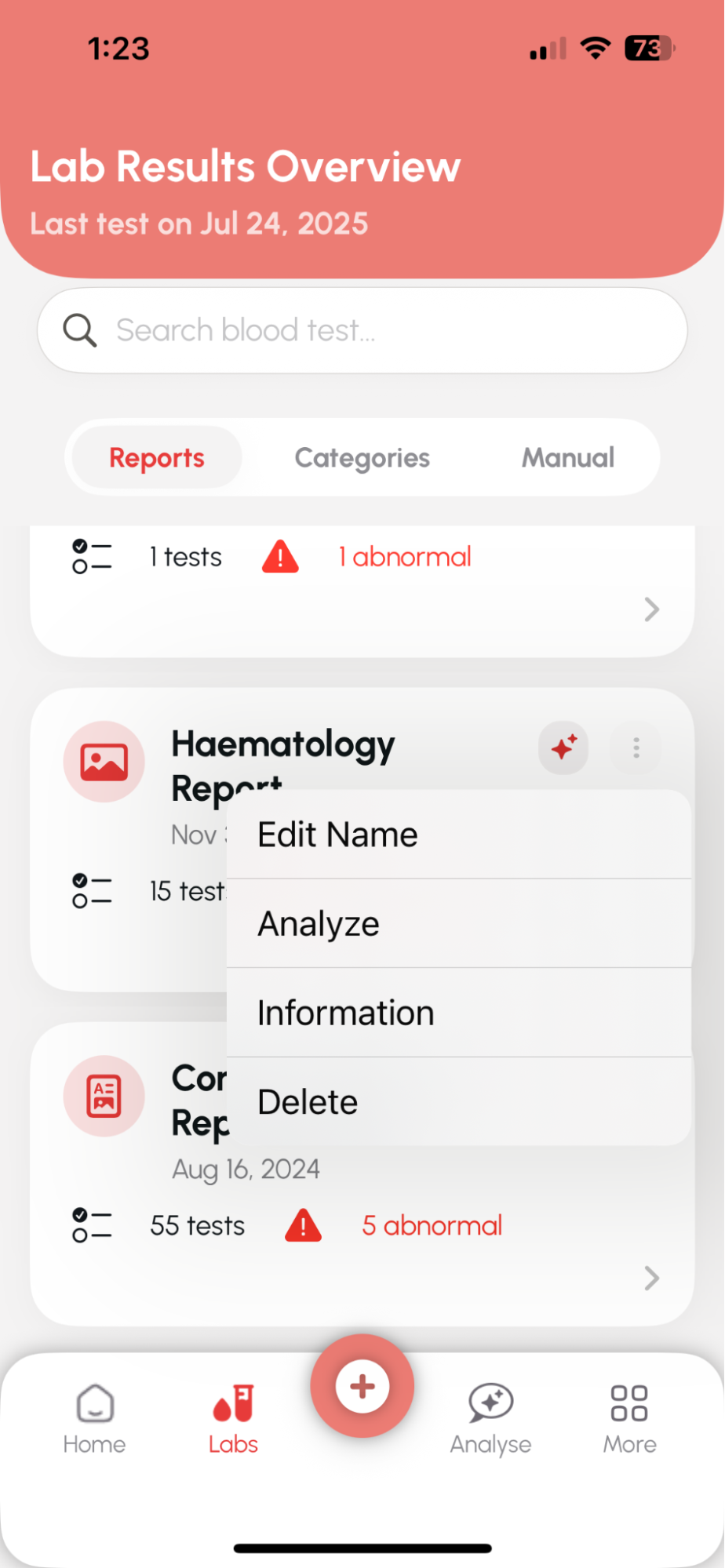
Yes! It's a conversation. You can ask multiple follow-up questions for deeper insights.
You can ask things like:“Please summarize my lab results.”
“Is anything abnormal?”
“How can I improve my glucose levels?”
“What do my cholesterol numbers mean?”Or anything you feel like asking.. Will Anyalze AI detect abnormal results?Yes. It automatically detects and highlights abnormal values in your tests and explains what they could mean.Does Anyalze AI give health advice?It provides informational guidance, not medical diagnosis. Always confirm with a healthcare provider for decisions.
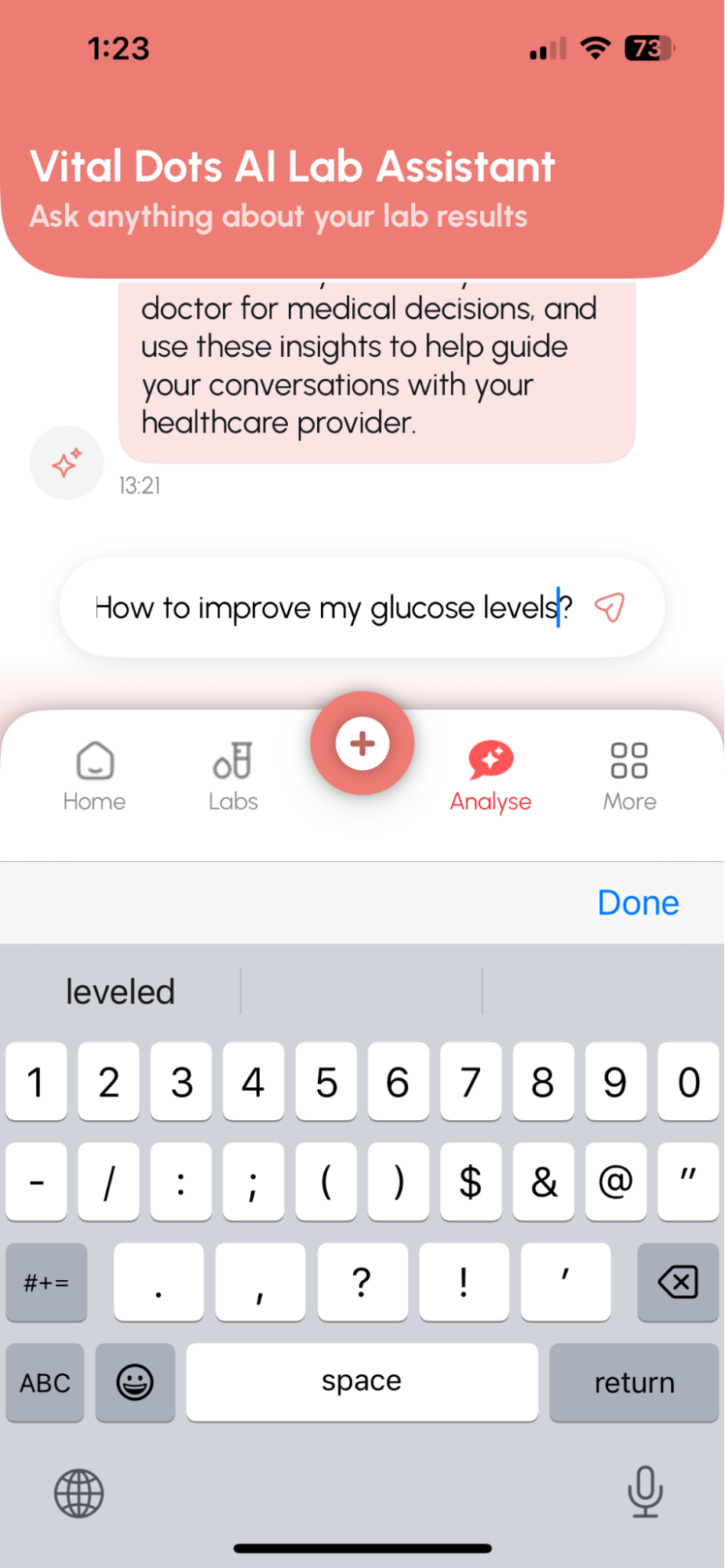
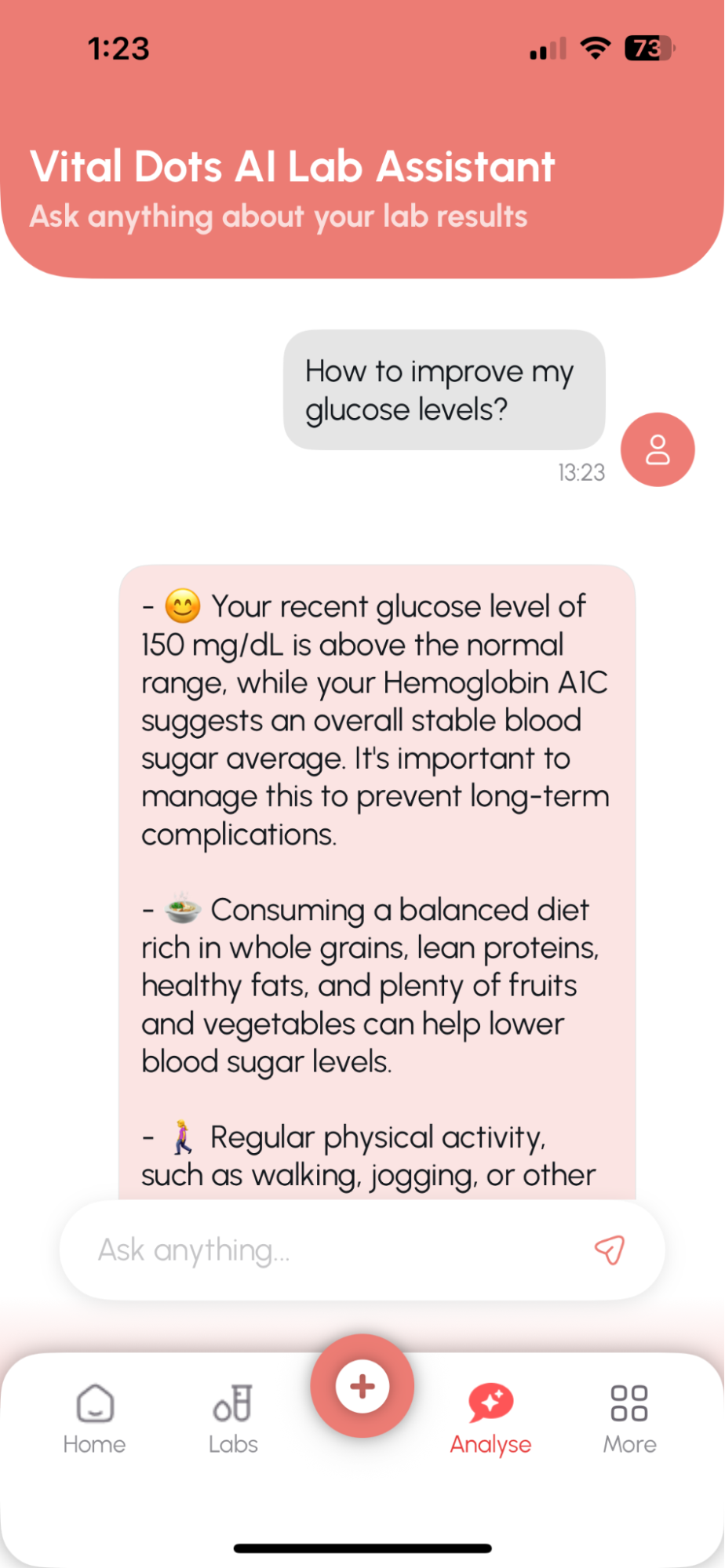
We analyze your latest lab reports.
The app checks your most recent blood test reports for key biomarkers like albumin, glucose, CRP, white blood cells, and more — all within the last 1 year.
We apply the PhenoAge algorithm - Using research-backed science, we combine your lab values and actual age to estimate your biological age — a more accurate picture of your health and longevity
Tap to learn what it means. If you tap the number on the home screen, you’ll see how your biological age is calculated and what it tells you about your health.
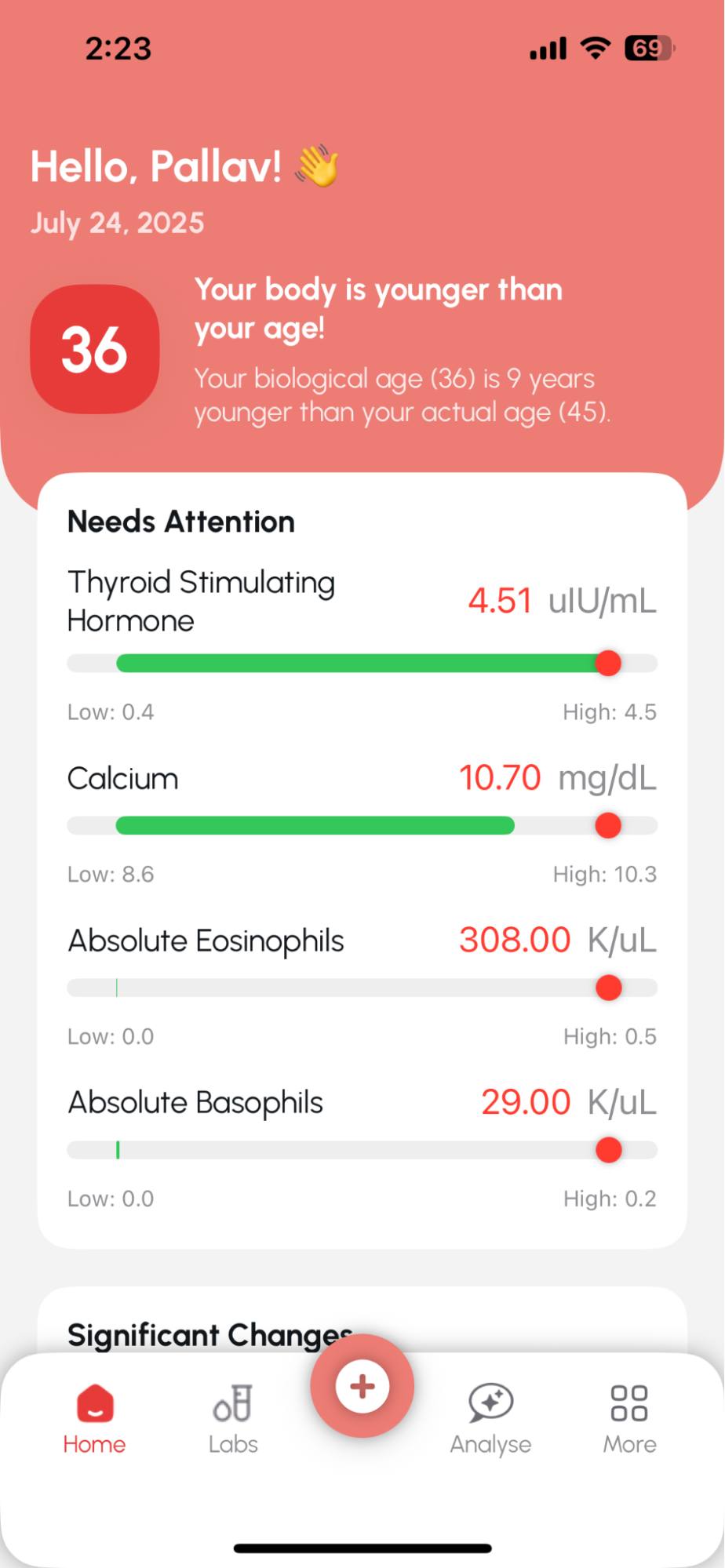
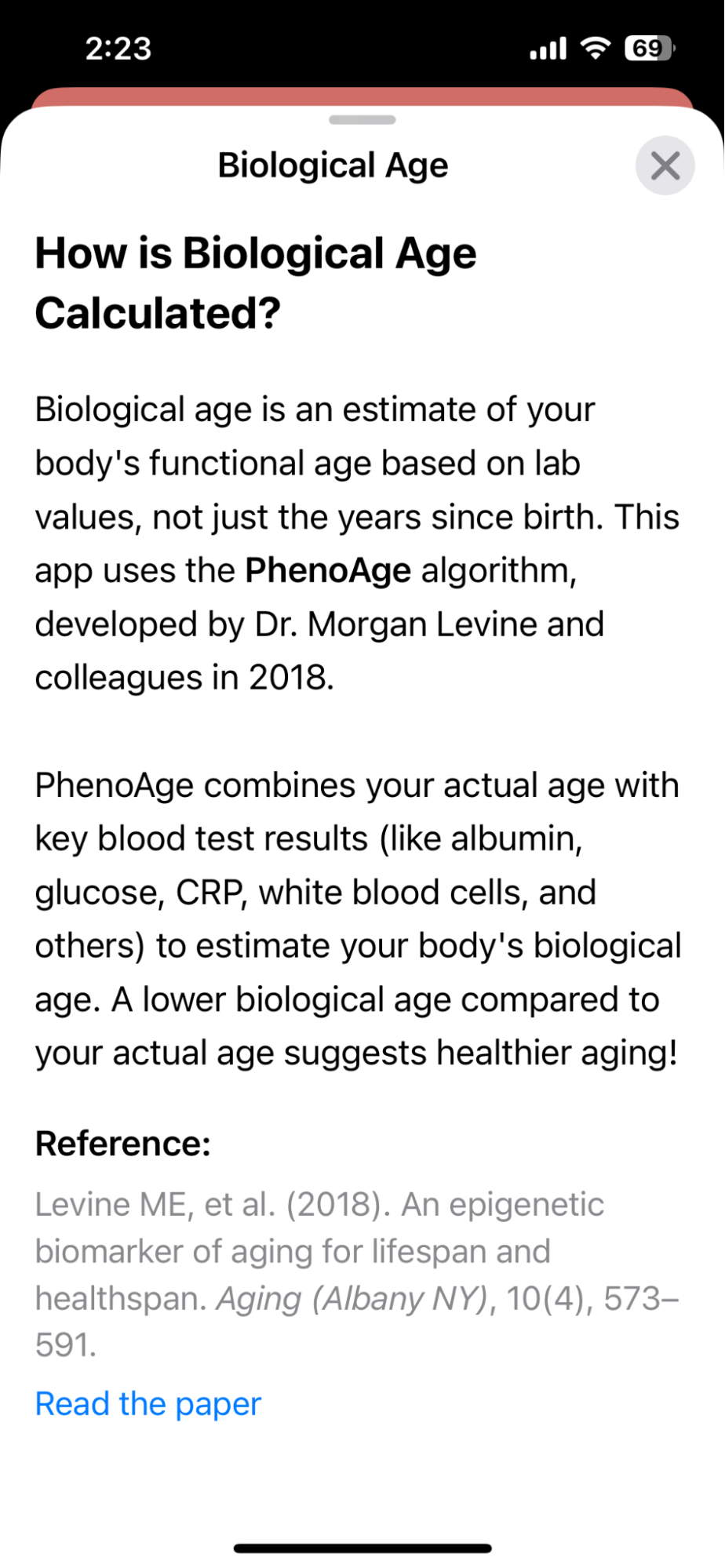
You might see “NA” if recent reports don’t include required markers, names mentioned. Just upload a report from the past year that includes the missing values — and your biological age will appear automatically.
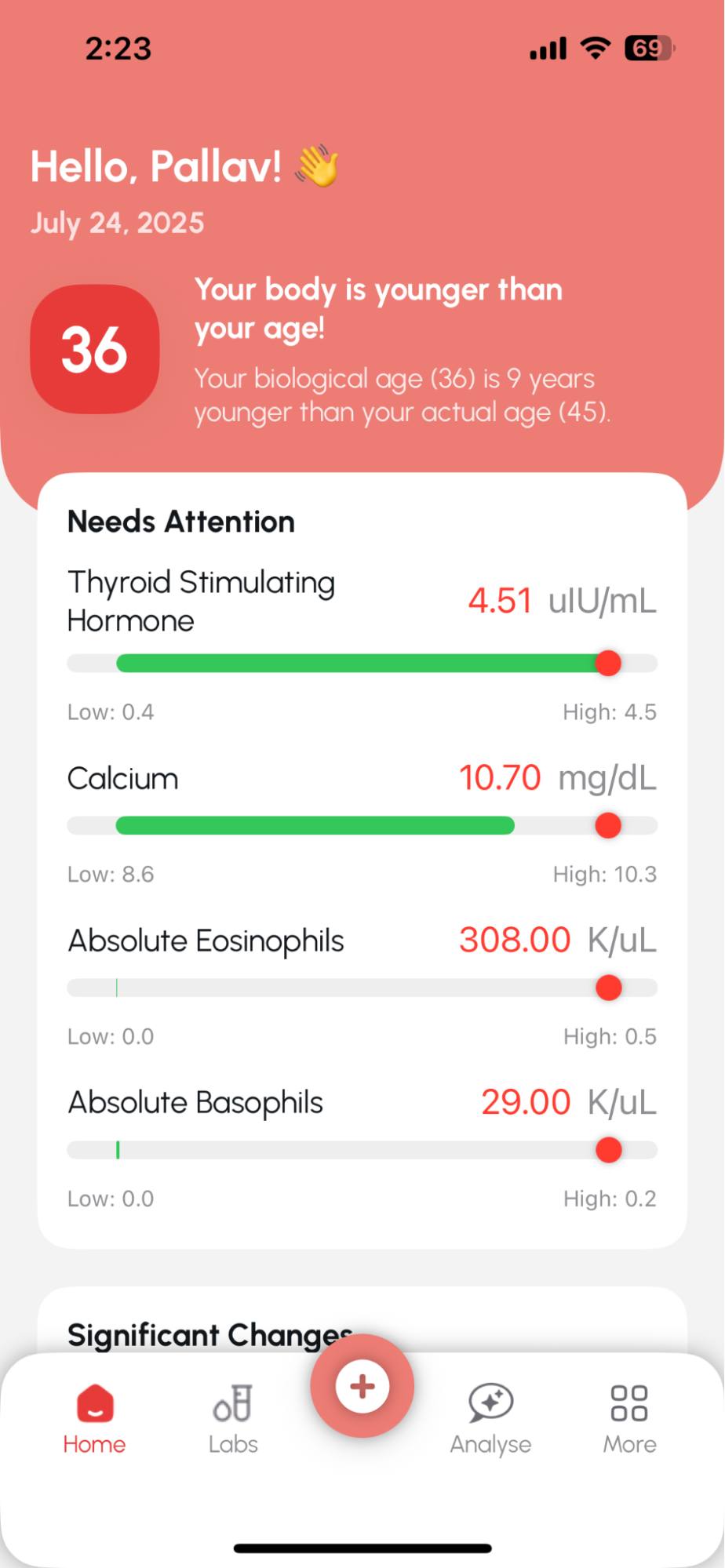
We analyze your lab values : Once your report is uploaded, our AI flags markers that are outside the normal range — high or low. These are shown under Needs Attention.We detect trends over time : If a marker has increased or decreased significantly compared to your past reports, we highlight it under Significant Changes.Understand what’s changed — instantly : You don’t have to dig through numbers. The app summarizes what’s changed and helps you know which markers to discuss with your doctor.
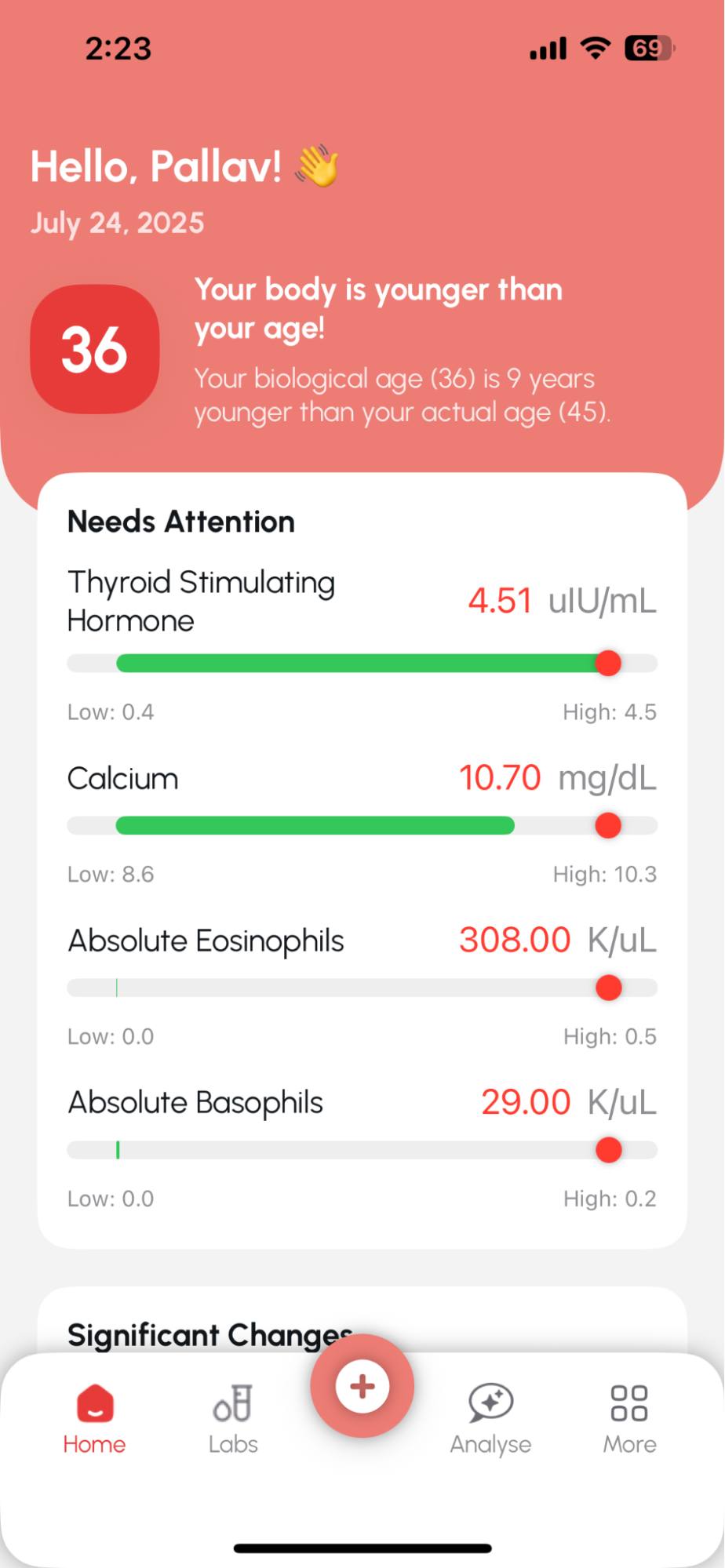
This section gives you personalized talking points based on your latest lab results — so you can have more informed, focused conversations with your doctor.
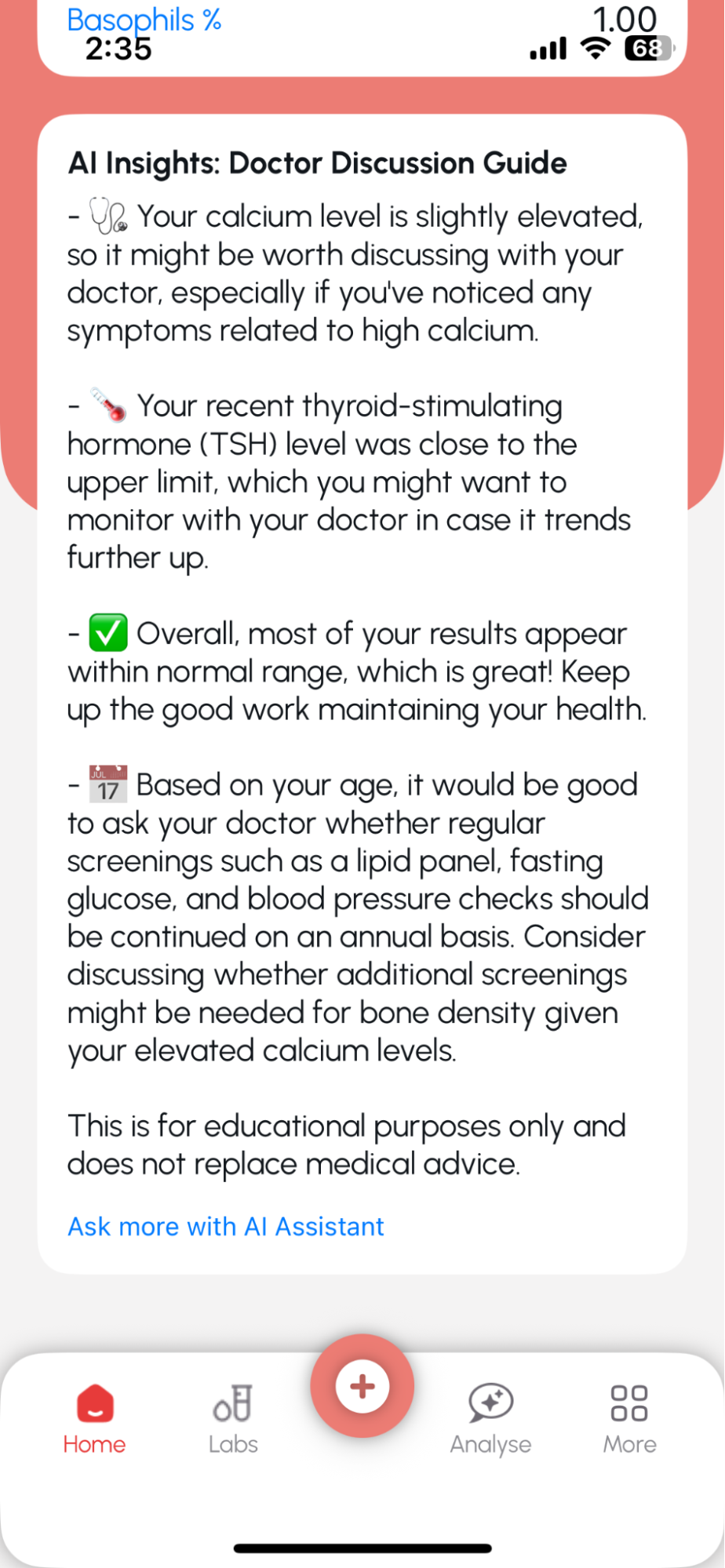
The guide is created using AI, which reviews your flagged values, trends, and age-specific health considerations. It highlights what might need attention and offers general suggestions for your next doctor visit.
No. This is for educational purposes only. It does not replace medical advice. Always speak to a licensed medical professional before making any health decisions.
Yes! Tap “Ask more with AI Assistant” to explore your report in more detail and get clarifications on specific values.
You can easily edit your profile details in just a few steps:
Go to → More > Profile Settings > Make your changes > Tap 'Update Profile'
Your updated info will be saved instantly! ✅
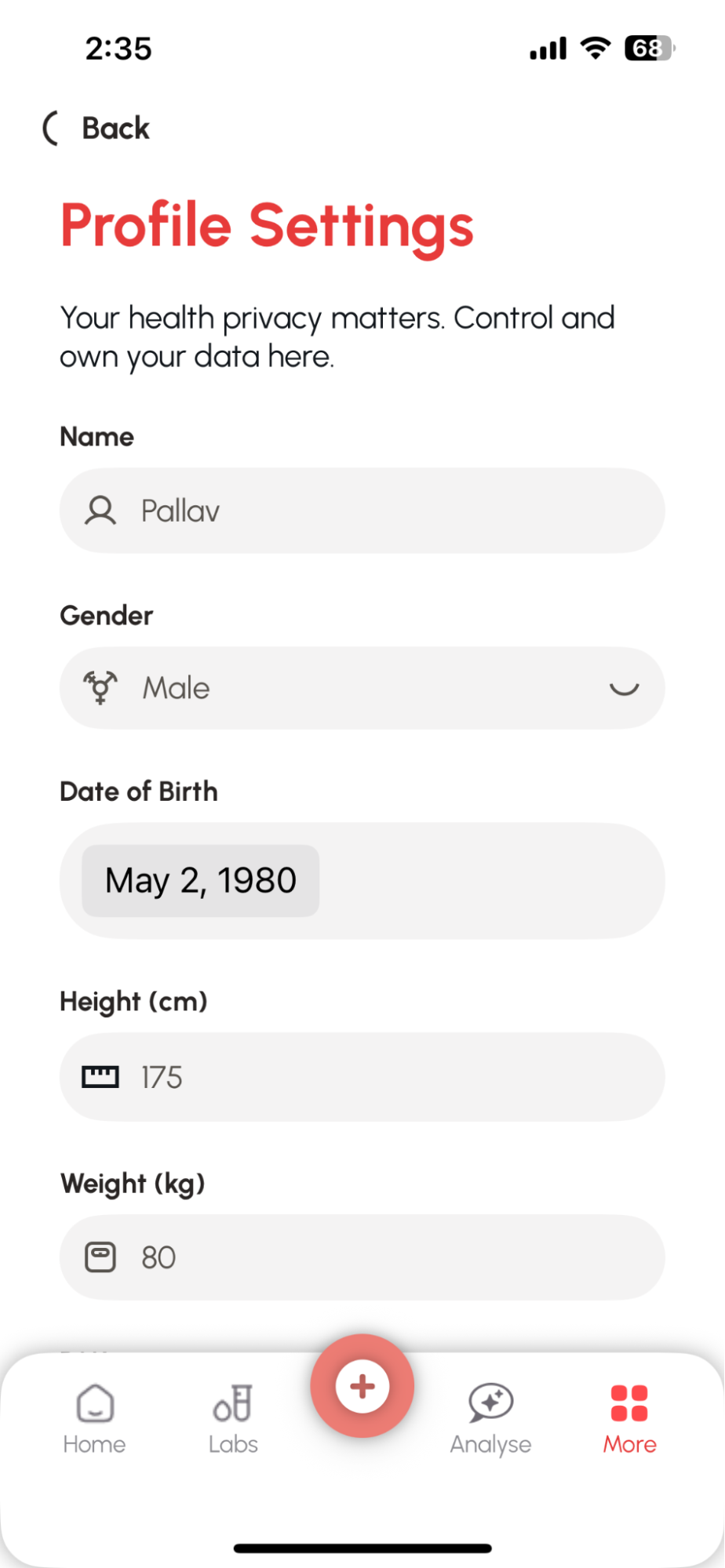
Absolutely! You can check the default reference ranges for all your health parameters — and even update them if needed.
To do this: More → Parameter Ranges → Tap a test → Edit Lower/Upper limit → Save
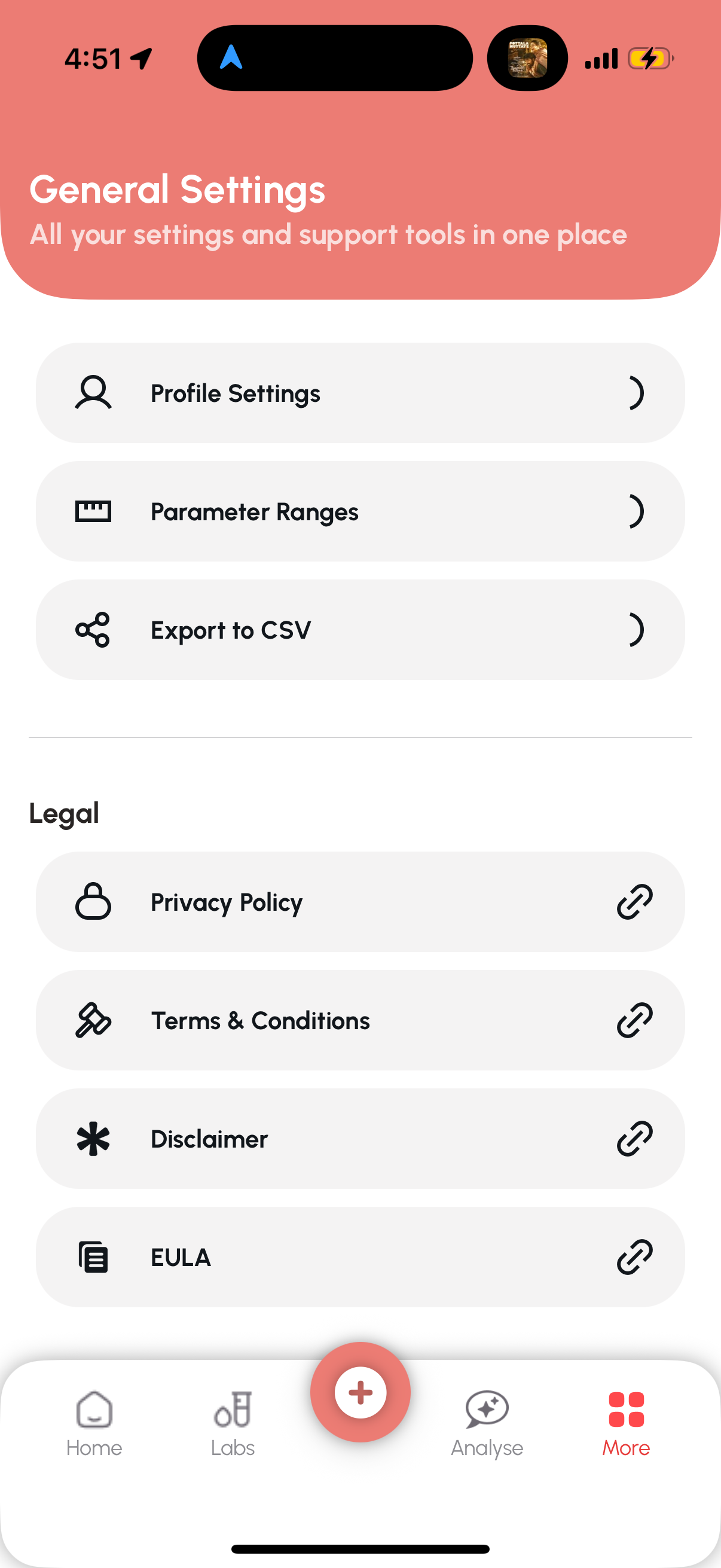
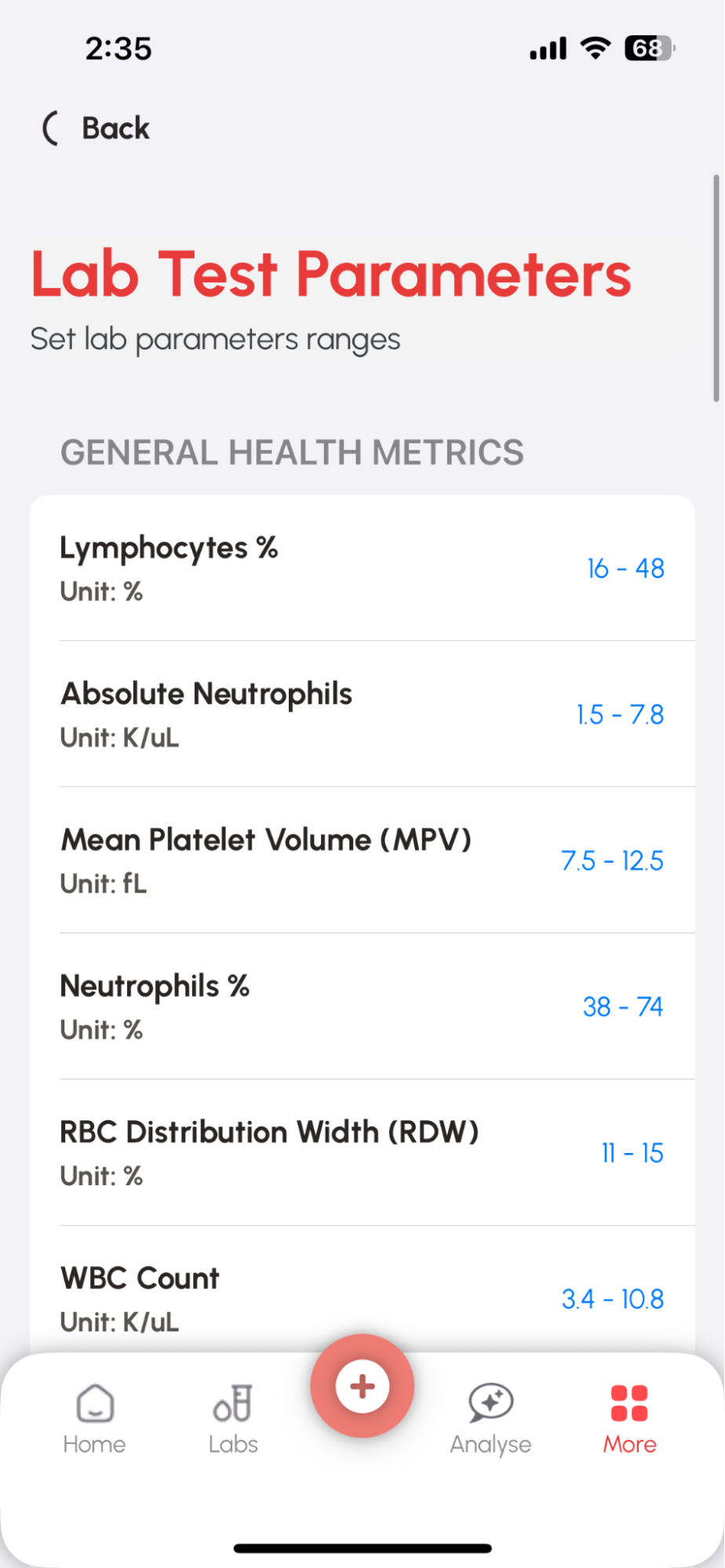
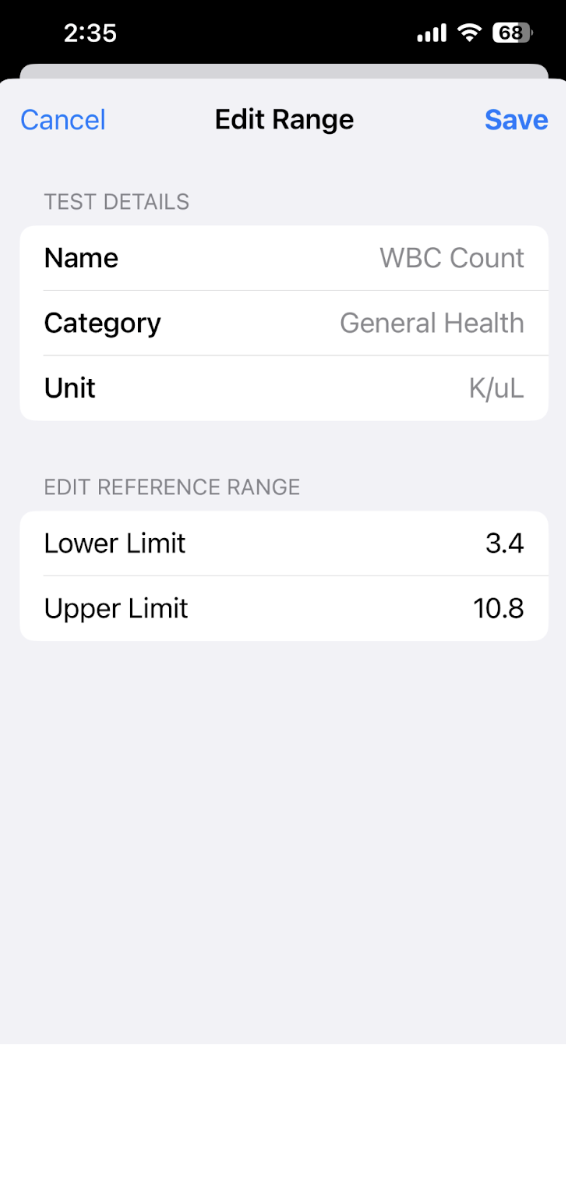
Yes! You can easily export your lab data by selecting a start and end date, then tapping Export as CSV. The file includes all your test names, values, units, reference ranges, and dates — perfect for sharing with your doctor or keeping a personal record.